Short duration, low cost eSIM
Check if your cell phone is capable of using eSIM before
purchasing eSIM:Dial *#06#
eSIM capable phone will show a 32-digit long EID number.
Your phone must be carrier unlocked.
With data-only eSIM, you can use WhatsApp, WeChat, Rakuten Viber, fongo, Facebook Messenger, YouTube, iMessage, Facetime, Uber, Google email, Google Chat, Google Maps, etc.
You can make "phone calls" with data-only:
e.g. use "Rakuten Viber Out" to call landlines/mobile phones. It costs a few cents/minute.
e.g. For Canadians, use "fongo" to make free calls to Canadian landlines/mobile.
Super important setup
Settings...Cellular....
Cellular Data Options Roaming Off
if you have 2 SIM profiles:
Settings...Cellular...
Primary....Data Roaming... Off (slider switch is grey
out)
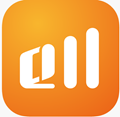
https://roamesim.net/
At home, download and install Roam eSIM app.
Roamesim is suitable for short term, low cost applications. For example, 1 Day 1GB Canada/USA eSIM costs $2.
It is ideal for Good2Go/Petrocan subscribers who need occasional mobile data.
(Good2Go mobile data costs $150/GB, 75 times more expensive than roam eSIM)

https://trip.com/
At trip.com navigate to "Attractions and Tours" section to find eSIM offerings.
Product selection changes frequently, suitable for those who seek excitements.
QR code delivery only. Hence eSIM install using QR code is more challenging than the rest.
(1) Purchase a eSIM from within the app or use a web
browser at https://roamesim.net
You will receive an email in a few minutes.
The Roam-eSIM "E-ticket" contains a QR code and a hot
link (for iPhone).
2 conditions must be met: (A) stable WiFi, (B) destination cell signal.
(3) Click on Roamesim E-ticket's hot link to start install and activate.
The graphics below shows iPhone with 2 eSIM profiles;
Tap the Secondary line...
Set the Data Roaming switch on (green)
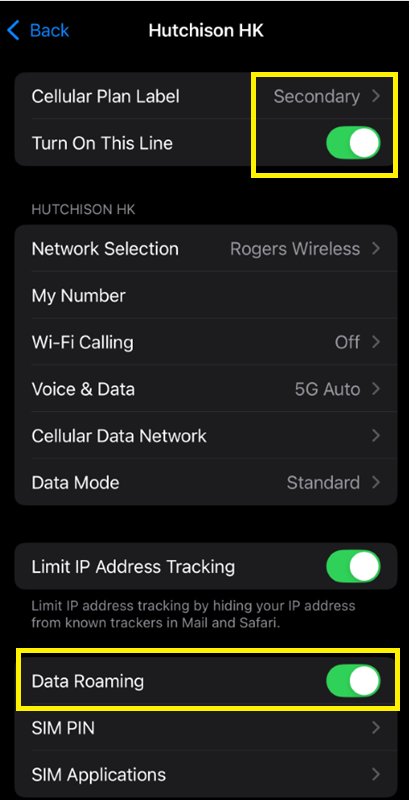
Note:
Airports in China have public WiFi but each airport authority uses a different method to authenticate user access.
The general method is to (1) connect to airport WiFi first; (2) open a web browser to start an authentication dialog.
Beijing Capital Airport (PEK), Beijing Daxing Airport (PKX), Shanghai Pudong Airport (PVG), Shanghai Hongqiao Airport (SHA), Shenzhen Baoan Airport(SZX) can authenticate using SMS sent to countries other than just China, or you can get a WiFi username/password from a dispensing machine by scanning your passport at the machine.
For other airports in China, consult the website Airports in China.
If you have no success in accessing public WiFi at the airport, delay install/activation until you find a local friendly WiFi café or use hotel WiFi.